Here is list of Frequently Asked Questions and answers, typical problems and ways to solve it.
Main:
Nothing works!
Alerts stop working after turning screen off
Alerts for missed calls do not work
Alerts for text messages (SMS or MMS) do not work
Alerts for applications do not work
How to hide notification “Service started”?
How to hide notification “Prof Reminder is using battery power”?
Paid version:
What features in paid version?
How much is paid version?
Problem with payment
Can I buy not via Google Play?
How to restore paid version?
Flash / LED:
Flash does not work (work incorrectly)
How use front flash
LED does not work (work incorrectly)
Sound / vibration:
No sound during alerts
Volume level for notifications is low. How to increase it?
How to enable playing sound mode for “Vibration” or “Silent” modes?
Does it support “DND (Do Not Disturb)” mode?
No vibration
How to add my sounds?
Work of application:
What should I know about profiles?
How is the appropriate profile selected for the event?
When the notification stops?
What does “Delay”, “Interval” and “Duration” mean?
What should I know about time limit in profiles?
How to make different notifications for missed calls and messages?
How to set flash on text message?
Other:
What are the nuances if the stock lock-screen is turned off or a third-party lock screen application is installed?
Why application require permission XYZ?
Will it support App2SD (Moving application to SD card)?
Phone begun comment my actions. How to fix it?
Other problem
Main:
That could not be.
Here are questions which can help you to determine where problem is:
- Are you trying with default settings?
If “yes” – pay attention that there is “Night” profile with silent alerts (only by turning screen on and LED)
If “no” – check settings of profile in sections “Limits” and “Content Filter” - Does the profile work correctly in test mode?
Open profile, click on “ ⋮ > Try”
- Do alerts work for missed calls?
- Do alerts work for missed SMS?
The reason is in phone settings or installed third-party applications for “Optimization”.
- Disable power-saving modes in phone settings or add Prof Reminder to the whitelist (exclude list)
For Sony Xperia users – it’s in STAMINA power-saving mode settings. - In applications for “Optimization” (like Clean Master, Greenify) or Task Killers add Prof Reminder to the whitelist (exclude list).
- Allow to work application in background mode.
- Does the profile work correctly in test mode? (open profile, click on “ ⋮ > Try”)
If yes – check settings of profile in section “Basic”
If no – go to to the next step - Check settings of profile in sections “Limits” and “Content Filter”.
Those options – additional conditions for starting profile. - Make sure that application have permission “Telephone”.
This permission is needed for detection of missed calls. Application cannot perform calling. - If you are using third-party dialer application then
- Turn off option for deleting (replacing) stock notifications:
Application Where you can find settings Pixel Phone “ ⋮ > Preferences > General > Missed call notification” True Caller Turn off access to the notifications for this application in phone settings True Phone “ ⋮ > Settings > Behavior > Missed calls notification > Clear missed calls” Drupe “Settings > Missed calls > Call notification” 2GIS Dialer “ ≡ > Settings > Notifications > Replace system notifications” ExDialer “ ⋮ > Preferences > Plugin” disable plugin “xMissedCall” if it’s installed (FUG) Phone + Contacts and Calls Turn off access to the notifications for this application in phone settings DW Contacts & Phone & Dialer “ ⋮ > Settings > Phone > Replace Missed call notification” Other applications Check all options Or add new profile “for applications” and add your dialer application into the list.
- Check work with stock (default) dialer application
- Turn off option for deleting (replacing) stock notifications:
- Does the profile work correctly in test mode? (open profile, click on “ ⋮ > Try”)
If yes – check settings of profile in section “Basic”
If no – go to to the next step - Check settings of profile in sections “Limits” and “Content Filter”.
Those options – additional conditions for starting profile. - Make sure that application have permission “SMS”.
This permission is needed for detection of unread text messages. Application cannot send text messages. - If you are using third-party application for messages then check work with stock (default) application for messages. So, application Textra SMS earlier version 3.33 contains error.
Error in the application Textra SMS:
Older versions of Textra SMS contains error – all received messages were marked as read in internal database. Therefore, reminders for messages did not work.
In Textra SMS version 3.33, this bug is fixed.
- Does the profile work correctly in test mode? (open profile, click on “ ⋮ > Try”)
- If yes – check settings of profile in section “Basic”
- If no – go to to the next step
- Check settings of profile in sections “Limits” and “Content Filter”
Those options – additional conditions for starting profile. - If Android version on your device is less than 4.3,
then pay attention that, by default, alerts for applications will stop after screen unlock. - Make sure that application posts removable notification in the status bar
Here is screenshot of removable notification. It can be deleted by swipe to the left or right, as well as by pressing button “Delete all” (marked by red circle).
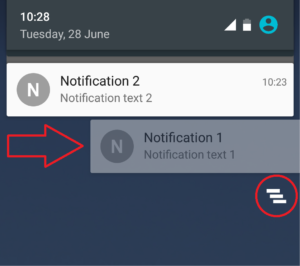
To check, you can use the test application Test_Notification-1.2.0.apk
On Android 8 and higher:
Click on “ ≡ > Settings > Show icon” and turn top switch off.
Such persistent notification is mandatory for Android 8+. App can’t hide it, only user can do it.
Note for Android 8:
After hiding this notification Android will display other notification “Prof Reminder is using battery power”. It’s not related to actual battery consummation. How to hide it – please read next question.
On Android 7 and lower:
Click on “ ≡ > Settings > Show icon” and set “Disabled”.
Click on this notification then click on “Battery > Battery optimization > Not optimized > App apps > Prof Reminder > Don’t optimize”.
Such notification will displayed only on Android 8 after hiding notification “Service started”. It’s not related to actual battery consummation. This applies not only to Prof Reminder, but to any application with running background service with persistent notification. So, this is a flaw in Android 8. Android 9 and 10 are free from such notification.
PS: Path to that setting can be different on different phones.
PPS: Unfortunately disabling of Optimization may not hide such notification on all Android 8 builds.
Paid version:
- Alerts for any other applications (WhatsApp, Viber, Line, Skype, Facebook, Twitter, Instagram, …).
Alerts can work for any applications which can post removable notification in status bar (notification area). - Content Filter.
Start alerts only if text of notification contains defined strings.
Price may be different in different countries.
To see the price:
- Turn on Internet
- Click on “ ≡ > Update to Premium version > Buy ” in the application
- In confirmation window from Google Play you will see price
The entire payment process is completely controlled by Google.
If you are getting “Error: 3” then probably application Google Play Services isn’t installed.
Try following tips:
- Clear Cache for application “Google Play services”
It can be done via stock application manager.
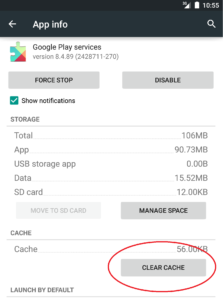
- Clear Cache for applications “Google Play services” and “Google Play”
- Try later (problem can be on Google billing servers)
- Try to initiate payment in any other application
Just to check that confirmation window for Google Play will open correctly. Real payments isn’t needed. - Try to find answer in Google Play support
- Try to find answer here and here
If you already bought it then there is no need to purchase the app again.
To restore paid version:
- Turn on Internet
- If you add several Google accounts
then, make sure that main (first) account is the same as before (when you bought it) - Start Prof Reminder
if it’s already started then close it by pressing Back button and start it again
If this does not help – clear Data for applications “Google Play services” and “Google Play” and try again. Or try advices from app Play Services Info.
Flash or LED:
Unfortunately, in Android flash controlling isn’t standardized. For most devices method “Standard” will work. For several phones is required to choose other suitable method.
Try to change flash controlling method. Click on “ ≡ > Settings > Flash”.
If it did not help, then:
- Make sure that permission Camera is granted to the application,
- Try to increase period of blinking.
Pay attention that, on several devices flash will work only when screen is turned on. This is hardware restriction.
To use front flash click on “ ≡ > Settings > Flash > Front”.
If such switch is missing then your device have no front flash or it can’t controlled.
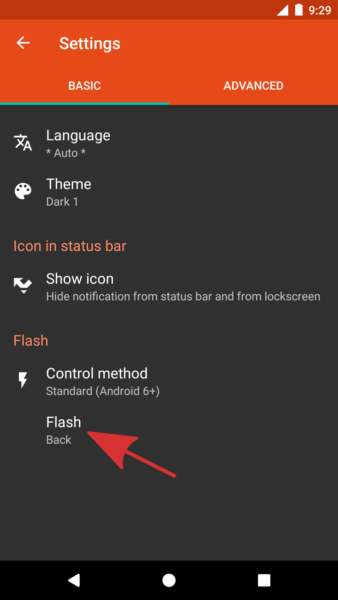
Attention! Samsung blocks using front flash for all apps working in background on almost all devices with Android 8 and higher.
MoreSo, only reqular apps (started by user for making fotos or videos- e.g. “Camera” apps) cant use front flash.
This is “bug” in firmware – because device reporting that device have no front flash. If you need controlling of front flash, please contact to Samsung or downgrade firmware to Android 7.
Proof:
https://developer.samsung.com/forum/thread/-front-flash-not-detected/201/357859
https://developer.samsung.com/forum/board/thread/view.do?boardName=SDK&messageId=357885
There are many factors which influence on correct work of LED.
First of all you should check work of LED in test mode of profile (open profile, click on “ ⋮ > Try”).
If LED does not work in test mode then:
- Make sure that LED is enabled in the profile.
- Turn screen off while testing.
On many devices, the LED works only when the screen is off. - Try different color.
Some devices do not support all colors. Try with red, green or blue colors. - Make sure that phone settings allow to use LED for notifications.
For example: screenshot of such setting in Samsung Galaxy S4.
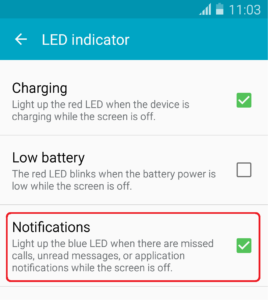
- Make sure that the device is not discharged, is not connected to the charger, there are no active LED notifications.
If LED still does not work while testing profile then:
- Probably your device have no LED
- Or LED used only for displaying charge status like on phone Lenovo Vibe Shot Z90a40
If LED works correctly while testing profile, but after missed call or SMS blinks by different color then:
Try to change LED controlling method “ ≡ > Settings > LED – Control method”.
If advice didn’t help then:
This is known problem for several phones. Currently there are no 100% working solution.
Let me explain:
Unfortunately, Android applications cannot control the LED directly; they can only set a request to the system with the desired color and frequency.
Everything works fine when only one application set such request (You can check it by testing profile – open profile, click on “ ⋮ > Try”).
But when several applications set requests at same time, it can become a problem.
Most devices will use the color from the last request, but several phones will use the color from the first request.
This is why you can see LED color from stock application.
PS: We are trying to find workaround for this problem …
Sound:
- Make sure that sound is enabled in the profile.
- Pay attention that (by default) sound will not play if sound mode of phone is “Silent” or “Vibration”. How to change it.
- Pay attention that there is “Night” profile with silent alerts (only by turning screen on and LED).
For all missed call and SMS from 23:00 till 08:00 by default such profile will be used. - Setup different sound file
Also if you store sound files on external memory card, then it’s better to move them on internal memory card.
Pay attention that there is “Night” profile which is by default configured for silent alerts (only by turnings screen on and LED). For all missed call and SMS from 23:00 till 08:00 by default such profile will be used.
You can set volume in profile. Click on “Profile > Sound” and enable Volume checkbox.
If volume level is still low, then click on “ ≡ > Settings > Advanced > Audio stream” and set “Multimedia” audio stream.
To do it:
- Open profile
- Click on “ ⋮ > Extended view”
- Open “Notification” and turn on desired modes in the item “Sound”
Yes, by default Prof Reminder follow DND mode.
You can allow playing sound in DND for particular profile. To do it:
- Open profile
- Click on “ ⋮ > Extended view”
- Open “Notification”, click on item “Sound” and enable DND
By default vibration will not play if:
- phone is in “Silent” mode,
- or “Do Not Disturb” mode is active.
Switch phone into “Vibration” or “Normal” mode, deactivate “Do Not Disturb” mode. Or enable playing vibration in all modes.
If your phone is Asus or Motorola and vibration still does not work then enable option “Settings > Accessibility > Vibration > Touch vibration” in phone settings.
- For Android 4.4 and higher:
Open profile, click on “Sound” item, scroll list to the bottom, click on “+”. - For Android 4.3 and lower:
Copy sound files into folder ” / Internal_Memory_Card / media / audio / alarms” or ” / Internal_Memory_Card / media / audio / notifications”.
(Path to the memory card on different phones may vary, usually it’s “sdcard”).If new sound is still not available then reboot phone.
Work of application:
- All profiles are independent.
‘Day’ and ‘Night’ profiles – are just names. So, changing time limit in first profile will not change time limit in second profile. - Number of profiles is not limited.
You can modify them, delete, or create your own. - Different profiles can work at the same time.
- New event can start only one profile.
I.e. after stopping/ending profile new profile not will started this event. - New event received during current notification will cause restart notifications.
Search is starting from the top.
Profile is selected if:
- It’s enabled
- Event type (missed call / message / …) matched
- Event passes restriction from section “Limits”:
- Current time is within the time limit
- Battery level is not less than defined value
- …
- Event passes Content Filter
- Time is over (alerts schedule is over)
- When all events related to the profile viewed
Messages – in stock message client, call logs – in stock dialer. - On manual stop (for example by clicking on widget)
- On screen unlocking (if such option is enabled)
- On service disabling
- On changing settings of profile
Delay – is initial delay (before first alert).
Interval – defines how often alerts will repeat (delay between alerts).
Duration – defines how long alerts will repeat.
For example:
Delay = 30s, Interval = 60s, Duration=5m. Alerts will start after 30 seconds, and will play 5 times every minute.
- Alerts can start only if event occurred during specified period (Time from <= Current time < Time to)
- “Time to” does not affect on interruption of notifications
- Duplicate profile “Day”
In the list of profiles click on “ ⋮ > Duplicate” - In first profile set alerts only for missed calls, in seconds profile set alerts only for SMS.
- Adjust these profiles as you wish
Turning on flash right on receiving text message can be enabled in this way:
- Create new profile only for text messages
- Set zero Delay
- Click on “⋮ > Extended view”
- Enable flash in first Notification item
- Move this profile higher other profiles
Other:
Correct operation of “Basic > Stop by – Screen unlock” and “Limits > Locked screen” options is guaranteed only when the default lock-screen is used.
Such options can work incorrectly:
- On several deveices if stock (default) lock-screen is turned off:
It’s recommended to disable those options or enable stock lock-screen (for example “Unlock by swipe”).
- If installed third-party lock-screen application:
It’s recommended to disable those options or try to specify that application in Prof Reminder settings (“ ≡ > Settings > Advanced > Lockscreen application”).
First of all – application is safe for your privacy because it:
- Have no Internet permission
- Have no permission for sending SMS or MMS
- Have no Root access
Application have no one Unnecessary permission.
| Permission type | Need for |
|---|---|
|
For alerts about missed calls |
|
For correct work of the application when third-party applications for locking screen are used |
|
Allows buy and use paid version |
|
For saving and restoring backup (reserve copy of settings) |
|
For alerts by flash |
|
For alerts by flash Required to control flash on several devices. Photo or video recording is not performed. |
|
For alerts by vibration |
|
For correct work of alerts (about other applications) after startup |
|
For correct work of application |
No, it won’t, as it is not recommended for applications that use services in their work.
Additionally, the size of the application is small.
This is known bug of Samsung firmwares. This bug can occurs after enabling any Accessibility service in phone settings.
You can fix it:
- Disable all apps for Text-To-Speech
Open system settings, point “Application manager”, tab “All”, disable “Samsung TTS” and “Google Text-to-speech engine” by clicking on them and then click on “Disable”. - Install other launcher from Google Play.
For example: Nova Launcher or Go Launcher.
Make sure that you are using the latest version of the application.
Send your current settings by “ ≡ > Send feedback”.
Please answer the following questions:
- What exactly not working? (alerts do not start / do not stop / alerts stops earlier than expected / …)
- Is the problem related only to the one type of event? (missed call / SMS / MMS / flash on call / alerts for other applications)
- How often does it happen? (sometimes / often / always / …)
- Does it work in test mode? (open profile, click on “ ⋮ > Try”)
- Did you install such applications (if “yes”, then which?):
- Third-party dialers (phones)?
- Third-party contact managers?
- Third-party applications for messages (for SMS)?
- Applications for call or message blocking?
- Applications for “optimization” or process managers? (like Clean Master, Greenify)
- Other reminder applications?
- Is the firmware on the phone official (standard) or modified?
